mauveine config file format
Last updated: 22 Oct 2024
Contents
- mauveine config file format
- Config file format
- alarm
- alarm_quick, alarm1, alarm2, …
- analogue
- clock
- colours
- date
- digital
- display
- blank_on_exit
- burn_in_mitigation
- burn_in_mitigation_interval
- custom_x_dpi, custom_y_dpi
- device
- disable_hw_brightness
- double_tap_delay
- force_eglfs_cursor_hide
- force_fb_backend
- force_linuxfb_cursor
- force_resolution
- long_press_delay
- max_hw_brightness
- override_fb_buffer_size
- reset_delay
- resolution
- rotation
- round
- size_mm
- touch_rotation
- xwin_dimensions
- xwin_ignore_metrics
- xwin_full_screen
- gui
- literature_clock
- locale
- security
- settings
- setup
- theme_{name} …
mauveine updates its config dynamically and requires write access to a config
file. The config file is stored on a per user basis by default in
~/.config/mauveine/mauveine.conf. The config file is required to be
writeable, and there is no system global config file. It uses a standard INI
file style format with sections in square brackets and each containing a number
of keys and values separated by =. You can include comments by starting them
with “;”.
The config file is split into sections as below.
Some settings, such as Network settings, are configured externally to mauveine, and do not appear in this document.
Config file format
The config file format is standard Qt format, which is based on the old Windows INI file format. In general it will be divided into sections as follows:
[section]
key1="A String"
key2=False
key3\sub_key1=13
key3\sub_key2=4
...
mauveine treats all configuration values (including numbers and True/False boolean values) as text strings.
The encrypted pin is stored in a Qt internal format and should not be fiddled with.
The config file lives in /home/<user>/.config/mauveine/mauveine.conf.
Backup configs are stored in the same directory. The system config (the configuration
used when running mauveine unattended from systemd) lives in
/home/mauveine/.config/mauveine/mauveine.conf.
If a config item is listed as themeable, this means it can be saved to or loaded from a theme, which allows easy switching between pre-defined configuration options. See the themes section below for more details.
The config file sections and options are detailed below.
alarm
This section contains settings common to all alarms
duration
| Property | Value |
|---|---|
| Default value | 1 |
| Value type | Decimal number |
| Set automatically | Yes |
| Configurable in GUI | Yes |
| Restart required | No |
| Themeable | No |
Time in minutes that the alarm should sound for.
fade_in
| Property | Value |
|---|---|
| Default value | 15 |
| Value type | Time in seconds (0-60) |
| Set automatically | Yes |
| Configurable in GUI | Yes |
| Restart required | No |
| Themeable | No |
Time in seconds before the alarm will reach full volume.
snooze
| Property | Value |
|---|---|
| Default value | 6 |
| Value type | Decimal number in minutes (0-9) |
| Set automatically | Yes |
| Configurable in GUI | Yes |
| Restart required | No |
| Themeable | No |
Time in minutes for the alarm to pause before sounding again once snoozed.
volume
| Property | Value |
|---|---|
| Default value | 100 |
| Value type | Percentage (0-100) |
| Set automatically | Yes |
| Configurable in GUI | Yes |
| Restart required | No |
| Themeable | No |
Volume at which alarms will sound.
alarm_quick, alarm1, alarm2, …
These sections contain data for individual alarms. They run sequentially from
[alarm1] and behaviour for missing numbers is undefined, but it is likely
that only sequential alarms from [alarm1] upwards will be recognised. The
[alarm_quick] section contains settings for the quick alarm.
days
| Property | Value |
|---|---|
| Default value | Mo Tu We Th Fr Sa Su |
| Value type | Two letter day codes separated by spaces |
| Set automatically | No |
| Configurable in GUI | Yes |
| Restart required | No |
| Themeable | No |
Days of the week on which this alarm should sound.
enabled
| Property | Value |
|---|---|
| Default value | false |
| Value type | true or false |
| Set automatically | No |
| Configurable in GUI | Yes |
| Restart required | No |
| Themeable | No |
If set to “true”, this alarm will ring at the appropriate time.
sound
| Property | Value |
|---|---|
| Default value | Default |
| Value type | Alarm sound name |
| Set automatically | No |
| Configurable in GUI | Yes |
| Restart required | No |
| Themeable | No |
Contains the name of the alarm (with dashes substituted for spaces) e.g. Funky-Bass. This is the alarm sound which is played when the alarm goes off.
time
| Property | Value |
|---|---|
| Default value | 07:00 |
| Value type | 24 hour time - hh:mm |
| Set automatically | No |
| Configurable in GUI | Yes |
| Restart required | No |
| Themeable | No |
Time at which the alarm should go off.
analogue
This section contains settings specific to the analogue clock face.
centre
| Property | Value |
|---|---|
| Default value | Solid |
| Value type | “None” / “Solid” / “Blink” / “Multiple” / “Alarm” |
| Set automatically | Yes |
| Configurable in GUI | Yes |
| Restart required | No |
| Themeable | Yes |
If set to “Solid” a solid circle is drawn at the centre of the clock.
- “None” means do not display the disk at all, just leave a space (which often looks odd)
- “Solid” means use a single colour all the time
- “Blink” makes the disk blink on and off every second
- “Multiple” works like blink but swaps the disk between two colours
- “Alarm” uses the alternate colour when an alarm is set (useful for when the status bar is not shown)
decoration_font
| Property | Value |
|---|---|
| Default value | “Caladea” |
| Value type | Name of a font |
| Set automatically | Yes |
| Configurable in GUI | Yes |
| Restart required | No |
| Themeable | Yes |
The font to display the decorations on the face of the analogue clock in.
direction
| Property | Value |
|---|---|
| Default value | Clockwise |
| Value type | “Clockwise” / “Anticlockwise” / “Mirror” |
| Set automatically | Yes |
| Configurable in GUI | Yes |
| Restart required | No |
| Themeable | Yes |
If you really hate yourself or someone else, you can make the clock go backwards (anticlockwise) if you want. “Mirror” shows a clock as it would appear in a mirror.
face_background
| Property | Value |
|---|---|
| Default value | False |
| Value type | “True” / “False” |
| Set automatically | Yes |
| Configurable in GUI | Yes |
| Restart required | No |
| Themeable | Yes |
If set to true, the background of the clock face will be drawn in a different colour to the main background.
face_outline
| Property | Value |
|---|---|
| Default value | True |
| Value type | “True” / “False” |
| Set automatically | Yes |
| Configurable in GUI | Yes |
| Restart required | No |
| Themeable | Yes |
If set to true, the a circular border will be drawn on the clock. By default this is in the same colour as the second markings, but this can be changed.
hand_style
| Property | Value |
|---|---|
| Default value | Rectangle |
| Value type | “Rectangle” / “Triangle” / “Rounded” / “Signpost” |
| Set automatically | Yes |
| Configurable in GUI | Yes |
| Restart required | No |
| Themeable | Yes |
Changes the shape of the clock hands. The various options are hopefully self-explanatory.
info_n / info_s / info_w / info_e
| Property | Value |
|---|---|
| Default value | “None” |
| Value type | “None” / “AM/PM” / “Day” / “Month” / “Day-Month” / “Seconds” / “Time” / “Time-24” / “Time-ampm” /”Timezone” / “Weekday” / “Weekda” / “Year” / “Yr” / “Status” |
| Set automatically | Yes |
| Configurable in GUI | Yes |
| Restart required | No |
| Themeable | Yes |
What information is displayed in the info decorations on the clock face. “Weekda” means “first two letters of the relevant day of the week, as opposed to the usual three letter abbreviations. Similarly “Yr” is a a two digit year. The “status” option will display the contents of the status bar in the decoration. Time values will be displayed in the colour of the relevant decoration, but the colon separator setting will be respected.
Not all values will fit in every decoration. In particular, if you have a lot of status icons, they probably won’t fit in a decoration.
marking_style
| Property | Value |
|---|---|
| Default value | “Lines” |
| Value type | “Lines” / “Balls” / “Square” / “Triangle” |
| Set automatically | Yes |
| Configurable in GUI | Yes |
| Restart required | No |
| Themeable | Yes |
Different visual styles for the seconds markings on the clock.
marking_type
| Property | Value |
|---|---|
| Default value | “Both” |
| Value type | “None” / “Hours” / “Seconds” / “Both” |
| Set automatically | Yes |
| Configurable in GUI | Yes |
| Restart required | No |
| Themeable | Yes |
What types of line markings to display. Hour markings are larger in size than seconds markings - using “seconds” will provide uniformed sized markings without the hours being visually distinct.
max_fps
| Property | Value |
|---|---|
| Default value | 20 |
| Value type | Number |
| Set automatically | Yes |
| Configurable in GUI | Yes |
| Restart required | No |
| Themeable | No |
Determines the maximum rate at which the analogue clock will be redrawn. Higher values may give a smoother clock but at the cost of decreased system performance.
numbers
| Property | Value |
|---|---|
| Default value | “Arabic” |
| Value type | “Arabic”, “Roman”, “None” |
| Set automatically | Yes |
| Configurable in GUI | Yes |
| Restart required | No |
| Themeable | Yes |
Style of the digits on the clock.
number_font
| Property | Value |
|---|---|
| Default value | “Caladea” |
| Value type | Name of a font |
| Set automatically | Yes |
| Configurable in GUI | Yes |
| Restart required | No |
| Themeable | Yes |
The font to display the clock numbers in.
seconds
| Property | Value | |
|---|---|---|
| Default value | “True” | |
| Value type | “True” / “False” / “Markings” / “Markings-Small” / Markings-Large” | |
| Set automatically | Yes | |
| Configurable in GUI | Yes | |
| Restart required | No | |
| Themeable | Yes |
Determines whether or not the seconds hand is shown. The “Markings” option hides the seconds hand but highlights the current second in the seconds hand colour on the outer marking of the clock. “Markings” uses a seconds indicator the same size as the clock marking, but “Markings-Small” and “Markings-Large” override the automatic sizing. Large markings are a good choice for a more visible seconds indicator.
smooth
| Property | Value |
|---|---|
| Default value | “True” |
| Value type | “True”, “Not Seconds”, “False” |
| Set automatically | Yes |
| Configurable in GUI | Yes |
| Restart required | No |
| Themeable | Yes |
Determines whether the hands move smoothly or tick from value to value. “Not Seconds” means that the minute and hour hands move smoothly but the second hand ticks, which is probably closest to how a real clock like this behaves.
clock
Settings relating to the appearance of the clock
24hr
| Property | Value |
|---|---|
| Default value | False |
| Value type | Boolean |
| Set automatically | Yes |
| Configurable in GUI | Yes |
| Restart required | No |
| Themeable | Yes |
Select whether to use a 12 hour (False) or 24 hour (True) clock
digit_colours
| Property | Value |
|---|---|
| Default value | False |
| Value type | Boolean |
| Set automatically | Yes |
| Configurable in GUI | Yes |
| Restart required | No |
| Themeable | Yes |
If true, this will colour the digits according to their value (e.g. all “5”s the same colour) instead of their position.
font
| Property | Value |
|---|---|
| Default value | “Geist” |
| Value type | Name of a font |
| Set automatically | Yes |
| Configurable in GUI | Yes |
| Restart required | No |
| Themeable | Yes |
The font in which clock text (other than the numbers on the analogue clock) is displayed.
info_alignment
| Property | Value |
|---|---|
| Default value | “Justify” |
| Value type | “Outside” / “Inside” / “Centre” / “Justify” |
| Set automatically | Yes |
| Configurable in GUI | Yes |
| Restart required | No |
| Themeable | Yes |
How the text in the two info decorators is aligned. “Justify” means align the outside of the box contents with the outside of the clock and is probably only useful when the decorators are displayed above or below the time.
info_position
| Property | Value |
|---|---|
| Default value | “Below” |
| Value type | “Above” / “Below” / “Left” / “Right” |
| Set automatically | Yes |
| Configurable in GUI | Yes |
| Restart required | No |
| Themeable | Yes |
Where the info decorations should be placed relative to the clock.
info1 / info2
| Property | Value |
|---|---|
| Default value | “Seconds” (info1), “AM/PM” (info2) |
| Value type | “None” / “AM/PM” / “Day” / “Month” / “Day-Month” / “Seconds” / “Time” / “Time-24” / “Time-ampm” / “Timezone” / “Weekday” / “Weekda” |
| Set automatically | Yes |
| Configurable in GUI | Yes |
| Restart required | No |
| Themeable | Yes |
What information is displayed in the info decorations on the clock face. “Weekda” means “first two letters of the relevant day of the week, as opposed to the usual three letter abbreviations. Similarly “Ar” is a a two digit year. The “status” option will display the contents of the status bar in the decoration. Time values will be displayed in the colour of the relevant decoration, but the colon separator setting will be respected.
Not all values will fit in every decoration. In particular, if you have a lot of status icons, they probably won’t fit in a decoration.
rtc_drift_tolerance
| Property | Value |
|---|---|
| Default value | 1 |
| Value type | Time in seconds |
| Set automatically | Yes |
| Configurable in GUI | No |
| Restart required | Yes |
| Themeable | No |
Generally mauveine will report a sync error if the NTP clock and the system clock are more than a second apart. On WSL systems these clocks will sometimes be a number of seconds apart, but this is usually a sign of time being configured incorrectly. You should not need to alter this value.
style
| Property | Value |
|---|---|
| Default value | “Digital” |
| Value type | “Analogue” / “Digital” / “Literature” |
| Set automatically | Yes |
| Configurable in GUI | Yes |
| Restart required | No |
| Themeable | Yes |
What type of clock to display. The literature clock displays a literary quote containing the current time of day. (Only English quotes are supported, sorry)
timezone
| Property | Value |
|---|---|
| Default value | “localtime” |
| Value type | “localtime” / valid timezone string |
| Set automatically | Yes |
| Configurable in GUI | Yes |
| Restart required | No |
| Themeable | No |
Timezone for the clock.
timezone_description
| Property | Value |
|---|---|
| Default value | “Default” |
| Value type | “Default” / valid timezone string |
| Set automatically | Yes |
| Configurable in GUI | Yes |
| Restart required | No |
| Themeable | No |
Used internally to store the long description of the last selected timezone, because some different geographical areas have different descriptions for the same time zone. This is for convenience and to cause the GUI to behave predictably, It is not expected that it should be need to be set manually.
colours
Colour settings for the clock
All colours have the following properties
key in [colours] section
| Property | Value |
|---|---|
| Default value | Varies |
| Value type | Colour in HEX RGB format (#RRGGBB) / Pointer to another colour name (*colour_name) |
| Set automatically | Yes |
| Configurable in GUI | Yes |
| Restart required | No |
| Themeable | Yes |
Some colour values are arrays. The array index is a further sub-value, so for example:
colours/palette\max=12
colours\palette\0=#000000
colours\palette\1=*analogue/decoration[2]
...
Slightly unwisely, the format for references in values is different to the format for keys. This uses forward slashes to denote sub-keys and brackets to denote an array. It seemed like a good idea at the time.
A palette of 12 colours is used to define a theme, but all values are completely configurable. The default palette is designed for high visibility for some types of colour blindness. Defaults are as follows - hopefully the names are self-explanatory, but decoration colours are used for the info decoration boxes and the date box. The order in which they are used depends on your precise layout. The analogue clock uses more colours for its display so has less decoration colours. The digit colours are used when the option to colour the digits by value is set.
| Name | Value |
|---|---|
| colours\analogue\centre | *status |
| colours\analogue\centre_blink | *palette[11] |
| colours\analogue\date_separator | *analogue/centre |
| colours\analogue\decoration\0 | *palette[7] |
| colours\analogue\decoration\1 | *palette[8] |
| colours\analogue\decoration\2 | *palette[9] |
| colours\analogue\decoration\3 | *palette[10] |
| colours\analogue\decoration\4 | *palette[11] |
| colours\analogue\face | *palette[11] |
| colours\analogue\face_outline | *palette[5] |
| colours\analogue\hours | *palette[1] |
| colours\analogue\markings | *palette[5] |
| colours\analogue\minutes | *palette[2] |
| colours\analogue\numbers | *palette[6] |
| colours\analogue\seconds | *palette[4] |
| colours\background | *palette[0] |
| colours\digit\0 | *palette[1] |
| colours\digit\1 | *palette[2] |
| colours\digit\2 | *palette[3] |
| colours\digit\3 | *palette[4] |
| colours\digit\4 | *palette[5] |
| colours\digit\5 | *palette[6] |
| colours\digit\6 | *palette[7] |
| colours\digit\7 | *palette[8] |
| colours\digit\8 | *palette[9] |
| colours\digit\9 | *palette[10] |
| colours\digital\date_separator | *digital/separator_solid |
| colours\digital\decoration\0 | *palette[6] |
| colours\digital\decoration\1 | *palette[7] |
| colours\digital\decoration\2 | *palette[8] |
| colours\digital\decoration\3 | *palette[9] |
| colours\digital\decoration\4 | *palette[10] |
| colours\digital\decoration\5 | *palette[11] |
| colours\digital\hours_tens | *palette[1] |
| colours\digital\hours_units | *palette[2] |
| colours\digital\mins_tens | *palette[4] |
| colours\digital\mins_units | *palette[5] |
| colours\digital\separator_flash | *palette[11] |
| colours\digital\separator_solid | *status |
| colours\literature\author | *palette[4] |
| colours\literature\date_separator | *palette[5] |
| colours\literature\decoration\0 | *palette[6] |
| colours\literature\decoration\1 | *palette[7] |
| colours\literature\decoration\2 | *palette[8] |
| colours\literature\decoration\3 | *palette[9] |
| colours\literature\decoration\4 | *palette[10] |
| colours\literature\decoration\5 | *palette[11] |
| colours\literature\quote | *palette[1] |
| colours\literature\time | *palette[2] |
| colours\literature\title | *palette[3] |
| colours\palette\0 | #000000 |
| colours\palette\1 | #332288 |
| colours\palette\2 | #88CCEE |
| colours\palette\3 | #AA4499 |
| colours\palette\4 | #44AA99 |
| colours\palette\5 | #117733 |
| colours\palette\6 | #999933 |
| colours\palette\7 | #DDCC77 |
| colours\palette\8 | #CC6677 |
| colours\palette\9 | #882255 |
| colours\palette\10 | #DDDDDD |
| colours\palette\11 | #55224C |
| colours\status | *palette[3] |
date
Settings related to the display of dates
format
| Property | Value |
|---|---|
| Default value | “%d %b %y” |
| Value type | Any valid format from ANSI C strftime() / “None” |
| Set automatically | Yes |
| Configurable in GUI | Yes |
| Restart required | No |
| Themeable | Yes |
A string to format the date. Although a wide number of possible presets are contained in the gui, any string that is valid for strftime() can be put in the config file (although it will be lost if you e.g. change theme to select a new time). “None” means “do not show the date.
position
| Property | Value |
|---|---|
| Default value | “right” |
| Value type | “above” / “below” / “left” / “right” / “none” |
| Set automatically | Yes |
| Configurable in GUI | Yes |
| Restart required | No |
| Themeable | Yes |
Where relative to the clock the date information should be displayed.
separator
| Property | Value |
|---|---|
| Default value | “None” |
| Value type | “None” / “Colon” / “Slash” / “Dot” |
| Set automatically | Yes |
| Configurable in GUI | Yes |
| Restart required | No |
| Themeable | Yes |
Separator character to put between the different elements of the date. Useful if you want to display the date like 2020/12/10.
style
| Property | Value |
|---|---|
| Default value | “single” |
| Value type | “single” / “multi” |
| Set automatically | Yes |
| Configurable in GUI | Yes |
| Restart required | No |
| Themeable | Yes |
If the date is a single colour of changes colour with each new element (eg. day, month, year)
digital
Settings relating to the digital clock.
colon_style
| Property | Value |
|---|---|
| Default value | “Multiple” |
| Value type | “None” / “Solid” / “Blink” / “Multiple” / “Alarm” |
| Set automatically | Yes |
| Configurable in GUI | Yes |
| Restart required | No |
| Themeable | Yes |
Style in which the colon between the hours and minutes is presented
- “None” means do not display the colon at all, just leave a space
- “Solid” means use a single colour all the time
- “Blink” makes the colon blink on and off every second
- “Multiple” works like blink but swaps the colon between two colours
- “Alarm” uses the alternate colour when an alarm is set (useful for when the status bar is not shown)
display
This section controls screen appearance and user activity
blank_on_exit
| Property | Value |
|---|---|
| Default value | True |
| Value type | Boolean |
| Set automatically | Yes |
| Configurable in GUI | No |
| Restart required | Yes |
| Themeable | No |
The screen is normally blanked when the program ends. If for some reason you want the last clock image to stay on the screen (you weirdo), this will allow you to do so.
burn_in_mitigation
| Property | Value |
|---|---|
| Default value | False |
| Value type | Boolean |
| Set automatically | Yes |
| Configurable in GUI | Yes |
| Restart required | No |
| Themeable | No |
Whether or not to run mauveine’s built in routines to reduce the risk of burn in on an OLED display.
burn_in_mitigation_interval
| Property | Value |
|---|---|
| Default value | 20 |
| Value type | Time in minutes |
| Set automatically | Yes |
| Configurable in GUI | Yes |
| Restart required | No |
| Themeable | No |
Interval at which to run burn-in mitigation when it is enabled.
custom_x_dpi, custom_y_dpi
| Property | Value |
|---|---|
| Default value | None |
| Value type | Number |
| Set automatically | No |
| Configurable in GUI | No |
| Restart required | Yes |
| Themeable | No |
This allows you to specify a particular dpi value for the display if you know what it is.
device
| Property | Value |
|---|---|
| Default value | “fb0” |
| Value type | String |
| Set automatically | Yes |
| Configurable in GUI | No |
| Restart required | Yes |
| Themeable | No |
This is not likely to need to ba changed, but if you need to force the use of a different framebuffer (which is sometimes necessary for SPI displays), this command will allow you to do it.
disable_hw_brightness
| Property | Value |
|---|---|
| Default value | False |
| Value type | Boolean |
| Set automatically | Yes |
| Configurable in GUI | Yes |
| Restart required | Yes |
| Themeable | No |
Some displays report a hardware backlight, which does not work. This forces mauveine to use the software brightness control even if the display says it supports brightness control. (There is a basic attempt to detect and handle “on/off only” backlights using software brightness control, but this may not always work.)
double_tap_delay
| Property | Value |
|---|---|
| Default value | 0.4 |
| Value type | Time in seconds (fractions allowed) |
| Set automatically | No |
| Configurable in GUI | No |
| Restart required | No |
| Themeable | No |
This option is provided for accessibility reasons. It represents the length of time in seconds (does not have to be a whole number) which must elapse before a second press is counted as a double tap (so if this is set to 0.4, the screen must be tapped twice within 0.4 seconds for a double tap to be registered)
force_eglfs_cursor_hide
| Property | Value |
|---|---|
| Default value | False |
| Value type | Boolean |
| Set automatically | Yes |
| Configurable in GUI | Yes |
| Restart required | Yes |
| Themeable | No |
When the eglfs display driver is being used (this will normally be the case) the normal behaviour is to show a mouse cursor if a mouse device is detected. Sometimes devices pretend to be mice, or you may just not want a cursor to appear if you plug in a mouse. This will stop any cursor from appearing if set to “True”.
force_fb_backend
| Property | Value |
|---|---|
| Default value | False |
| Value type | Boolean |
| Set automatically | No |
| Configurable in GUI | No |
| Restart required | Yes |
| Themeable | No |
This will use the linuxfb graphics driver in preference to the eglfs driver. It is primarily useful for debugging linuxfb issues, but could theoretically be of use on a device on which eglfs support doesn’t work.
force_linuxfb_cursor
| Property | Value |
|---|---|
| Default value | False |
| Value type | Boolean |
| Set automatically | No |
| Configurable in GUI | No |
| Restart required | Yes |
| Themeable | No |
The linuxfb driver always hides the mouse cursor unless this option is set.
force_resolution
| Property | Value |
|---|---|
| Default value | None |
| Value type | Pixels ({width}x{height}) |
| Set automatically | No |
| Configurable in GUI | No |
| Restart required | Yes |
| Themeable | No |
You should not need to change this, as the resolution is detected by the operating system. If it is set to a different size than the actual screen, oddness might happen, and the touchscreen may become difficult to use.
long_press_delay
| Property | Value |
|---|---|
| Default value | 1.5 |
| Value type | Time in seconds (fractions allowed) |
| Set automatically | No |
| Configurable in GUI | No |
| Restart required | Yes |
| Themeable | No |
This option is provided for accessibility reasons. It represents the length of time in seconds (does not have to be a whole number) the user has to press down for before mauveine registers a long press.
max_hw_brightness
| Property | Value |
|---|---|
| Default value | 5 |
| Value type | Percentage (0-100) |
| Set automatically | Yes |
| Configurable in GUI | Yes |
| Restart required | No |
| Themeable | No |
Some displays turn off if the brightness is set low enough, so the value for brightness will not drop below this level.
override_fb_buffer_size
| Property | Value |
|---|---|
| Default value | False |
| Value type | False or total size in pixels (integer) |
| Set automatically | No |
| Configurable in GUI | No |
| Restart required | No |
| Themeable | No |
This should never be needed in practice, but may be useful if mauveine incorrectly detects the number of pixels on your display and is not blanking it properly on exit.
reset_delay
| Property | Value |
|---|---|
| Default value | 5 |
| Value type | Time in seconds (fractions allowed) |
| Set automatically | No |
| Configurable in GUI | No |
| Restart required | Yes |
| Themeable | No |
Delay for which to hold down in top right to reset brightness.
resolution
| Property | Value |
|---|---|
| Default value | None |
| Value type | Pixels ({width}x{height}) |
| Set automatically | No |
| Configurable in GUI | Yes |
| Restart required | Yes |
| Themeable | No |
This is used to calculate UI sizing. Using something other than the actual resolution may produce odd results.
rotation
| Property | Value |
|---|---|
| Default value | 0 |
| Value type | Degrees (0, 90, 180, -90) |
| Set automatically | Yes |
| Configurable in GUI | Yes |
| Restart required | Yes |
| Themeable | No |
When using the eglfs driver, this will rotate the entire display.
round
| Property | Value |
|---|---|
| Default value | False |
| Value type | Boolean |
| Set automatically | Yes |
| Configurable in GUI | Yes |
| Restart required | No |
| Themeable | No |
If set to true, mauveine will centre menus so that the whole menu is visible on a round display. Unless you have a round display, this option is probably no use at all.
size_mm
| Property | Value |
|---|---|
| Default value | None |
| Value type | Millimetres ({width}x{height}) |
| Set automatically | No |
| Configurable in GUI | Yes |
| Restart required | Yes |
| Themeable | No |
This is used to calculate UI sizing. Using something other than the actual size of the screen (the part of the screen that contains pixels) may produce odd results.
touch_rotation
| Property | Value |
|---|---|
| Default value | 0 |
| Value type | Degrees (0, 90, 180, 270) |
| Set automatically | Yes |
| Configurable in GUI | Yes |
| Restart required | Yes |
| Themeable | No |
When using the eglfs driver, this will rotate the orientation of the touchscreen. Sometimes it is useful to set this differently from the visual display.
xwin_dimensions
| Property | Value |
|---|---|
| Default value | None |
| Value type | Pixels ({width}x{height}) |
| Set automatically | Yes |
| Configurable in GUI | Yes (by resizing the window) |
| Restart required | No |
| Themeable | No |
Size of the window when running under X Windows
xwin_ignore_metrics
| Property | Value |
|---|---|
| Default value | None |
| Value type | Boolean |
| Set automatically | No |
| Configurable in GUI | No |
| Restart required | Yes |
| Themeable | No |
XWindows’ display metrics will be used to calculate UI size. Sometimes XWindows reports weird metrics, and these can be disabled, but it is usually safe to leave this alone.
xwin_full_screen
| Property | Value |
|---|---|
| Default value | None |
| Value type | Boolean |
| Set automatically | No |
| Configurable in GUI | No |
| Restart required | Yes |
| Themeable | No |
If this value is true, mauveine will take up the entire screen, making the application behave like it does on the console, but preventing access to other XWindows apps.
gui
Settings relating to properties of the user interface.
dialog_timeout
| Property | Value |
|---|---|
| Default value | 30 |
| Value type | Time in minutes (fractions allowed) |
| Set automatically | Yes |
| Configurable in GUI | No |
| Restart required | No |
| Themeable | No |
Dialogs will self close this many minutes after they have been opened. This is partly to keep the clock face tidy if you leave a dialog open and partly to mitigate screen burn-in issues on OLED display since the pixel refresh code cannot work on top of a dialog. If this behaviour is not desired, setting this to zero will disable it.
disable_interface
| Property | Value |
|---|---|
| Default value | False |
| Value type | Boolean |
| Set automatically | No |
| Configurable in GUI | No |
| Restart required | Yes |
| Themeable | No |
If this is set to True, then the interface will not respond to mouse or touch presses to activate configuration dialogs.
force_theme
| Property | Value |
|---|---|
| Default value | None |
| Value type | Theme name |
| Set automatically | No |
| Configurable in GUI | No |
| Restart required | Yes |
| Themeable | No |
Always load a particular theme on start up. Useful if your particular hardware does not allow you to use the GUI to configure a theme.
rotate_theme
| Property | Value |
|---|---|
| Default value | “None” |
| Value type | “None” / “Random” / “Cycle” |
| Set automatically | Yes |
| Configurable in GUI | Yes |
| Restart required | No |
| Themeable | No |
This will change the theme of the clock periodically. “Cycle” goes through the themes in order. “Random” picks a random one. (Two non-general purpose themes, “cursed” and “stealth”, are excluded from the rotation by design.)
rotate_theme_current
| Property | Value |
|---|---|
| Default value | N/A |
| Value type | Theme name |
| Set automatically | Yes |
| Configurable in GUI | No |
| Restart required | No |
| Themeable | No |
Used internally to remember what the current theme is when rotating themes, so that a restart does not reset rotation. This should not need to be changed by the user.
rotate_theme_interval
| Property | Value |
|---|---|
| Default value | 30 |
| Value type | Time in minutes |
| Set automatically | Yes |
| Configurable in GUI | Yes |
| Restart required | No |
| Themeable | No |
Time to wait before changing themes when rotation is turned on.
screen_brightness
| Property | Value |
|---|---|
| Default value | 100 |
| Value type | Percentage (0-100) |
| Set automatically | Yes |
| Configurable in GUI | Yes |
| Restart required | No |
| Themeable | No |
How bright the screen should be.
settings_complexity
| Property | Value |
|---|---|
| Default value | “full” |
| Value type | “full” / “intermediate” / “simple” |
| Set automatically | Yes |
| Configurable in GUI | Yes |
| Restart required | No |
| Themeable | No |
The number of settings to show.
- “Simple” is designed to provide a minimalist experience.
- “Intermediate” gives most configuration options but hides some obscure or dangerous ones.
- “Full” includes all settings, no matter how obscure or dangerous.
show_unsynced_clock
| Property | Value |
|---|---|
| Default value | False |
| Value type | Boolean |
| Set automatically | Yes |
| Configurable in GUI | Yes |
| Restart required | No |
| Themeable | No |
The clock is normally blanked out if there is no real time clock or network time signal. This is because an inaccurate clock is potentially confusing. If you like being confused, this can be turned off.
sound_on_startup
| Property | Value |
|---|---|
| Default value | False |
| Value type | Boolean |
| Set automatically | Yes |
| Configurable in GUI | Yes |
| Restart required | No |
| Themeable | No |
If set to true, the application will play a sound when it starts.
status_bar
| Property | Value |
|---|---|
| Default value | “show” |
| Value type | “show” / “hide” / “overlay” |
| Set automatically | Yes |
| Configurable in GUI | Yes |
| Restart required | No |
| Themeable | Yes |
Whether or not to show or hide the status bar. Overlay prevents the status bar filling excessive amounts of screen but risks the clock elements and the status bar overlapping.
status_bar_align
| Property | Value |
|---|---|
| Default value | “standard” |
| Value type | “standard” / “middle” / “alternate” |
| Set automatically | Yes |
| Configurable in GUI | Yes |
| Restart required | No |
| Themeable | Yes |
Where on the status bar to start drawing the icons. For vertical status bars, “standard” fro the top downwards, “alternate” from the bottom upwards. For horizontal status bars, “standard “ is from the right going leftwards, “alternate is from the left going rightwards. “Middle” centres the status bar icons in the middle of the bar.
status_bar_pos
| Property | Value |
|---|---|
| Default value | “above” |
| Value type | “above” / “below” / “left” / “right” |
| Set automatically | Yes |
| Configurable in GUI | Yes |
| Restart required | No |
| Themeable | Yes |
Where to position the status bar on the screen relative to the clock.
status_bar_size
| Property | Value |
|---|---|
| Default value | “small” |
| Value type | “small” / “large” |
| Set automatically | Yes |
| Configurable in GUI | Yes |
| Restart required | No |
| Themeable | Yes |
This controls the size of the icons in the status bar.
status_icons
| Property | Value |
|---|---|
| Default value | “Show” |
| Value type | “Show” / “Overlay” / “Hide” |
| Set automatically | Yes |
| Configurable in GUI | Yes |
| Restart required | No |
| Themeable | Yes |
Style of the status bar icons. “Overlay” means place on top of the clock image rather than creating a separate area. This could cause collisions with the the clock graphics in some configurations.
literature_clock
Settings specific to the literature clock.
align
| Property | Value |
|---|---|
| Default value | “Justify” |
| Value type | “Left” / “Right” / “Centre” / “Justify” |
| Set automatically | Yes |
| Configurable in GUI | Yes |
| Restart required | No |
| Themeable | Yes |
This determines how the text of the literary quote will be aligned.
highlight_time
| Property | Value |
|---|---|
| Default value | False |
| Value type | Boolean |
| Set automatically | Yes |
| Configurable in GUI | Yes |
| Restart required | No |
| Themeable | Yes |
If this value is set to true, the text of the current time will be printed in bold (note this has no effect o the colour of the time).
locale
Settings relating to internationalisation.
locale
| Property | Value |
|---|---|
| Default value | ”” |
| Value type | ”” to use system default / any valid locale (eg. fr_FR) |
| Set automatically | Yes |
| Configurable in GUI | Yes |
| Restart required | No |
| Themeable | No |
Language for the user interface and date etc. settings. Only locales for which a translation exists are configurable from the GUI, but others should work so far as changing day/month names are concerned if changed by hand.
security
Settings related to the security of the system
allow_rescue
| Property | Value |
|---|---|
| Default value | True |
| Value type | Boolean |
| Set automatically | No |
| Configurable in GUI | No |
| Restart required | Yes |
| Themeable | No |
If a USB stick with label “mv-rescue” is inserted when mauveine starts, it will terminate to allow access to the console. This can be turned off using this setting if you want.
hash / uuid
| Property | Value |
|---|---|
| Default value | None |
| Value type | String |
| Set automatically | Yes |
| Configurable in GUI | No |
| Restart required | No |
| Themeable | No |
Used internally to store the PIN. Not user editable. If these values are not present, it will be assumed that the PIN is 0, and PIN protection will be disabled.
pin_timer
| Property | Value |
|---|---|
| Default value | 2 |
| Value type | Time in minutes |
| Set automatically | Yes |
| Configurable in GUI | Yes |
| Restart required | No |
| Themeable | No |
Time delay after which you will not be required to re-enter a PIN after having successfully entered it.
settings
Settings relating to settings. How very recursive.
version
| Property | Value |
|---|---|
| Default value | 1 |
| Value type | Number |
| Set automatically | Yes |
| Configurable in GUI | No |
| Restart required | Yes |
| Themeable | No |
This is not used by mauveine but is set automatically to allow the migration of settings files in the event that there is an incompatible change in the settings file format. Only ever likely to be checked at program start as this should not change in normal operation.
setup
Settings related to the initial setup process
stage
| Property | Value |
|---|---|
| Default value | None |
| Value type | String |
| Set automatically | Yes |
| Configurable in GUI | No |
| Restart required | N/A |
| Themeable | No |
If this key is present, it indicates setup is not yet complete. It records the current stage in the setup process so that it can be resumed if the process is interrupted. Deleting this key will skip initial setup
theme_{name} …
Custom themes are stored in a section entitled [theme_theme_name]. Any themeable
attribute can be stored in a theme by appending its section name, so to store the
status bar size from the gui section you would have
[theme_my_theme]
gui\status_bar_size=small
Any items not in the theme will use the default value. Themes are unsurprisingly not themeable.